We've been working day and night for WatchMaster Tizen OS to support Gear S2. WatchMaster Tizen version got a lot of attention, and we are so thankful for 1.5 million users. To express our gratitude, we promise you that we will be the best watch face desingers and user-centric service provider. We've gathered questions are most frequently asked at the below. For more information about WatchMaster, please contact us HERE
Q1. I cannot find a 'WatchMaster for Tizen' in Samsung Galaxy Apps.
A. In this case, you will have to check your Gear S2 software update. When you have an older version, you won't be able to find the latest app on Samsung Galaxy Apps. Please update to the latest version.
▶ How?
Samsung Gear → Settings → About Gear → Gear Software update → Update Now → Download
When Samsung Gear App is updated, it will automatically restart.
Q2 Installation/re-installation issue in the Samsung Galaxy Apps.
A1. When there's an installation issue, please follow the instruction below.
A2. Reinstall 'Samsung Gear' app
If you had uninstalled WatchMaster app and unable to reinstall, you may need to 'light reset' your Gear S2. On your Gear, Go to 'Settings - Gear info - Reset Gear - Light Reset.' The process will take about 2~3 minutes. After light reset, please download & install WatchMaster app.
Q3 How can I apply WatchMaster watchfaces to my Gear S2?
A. In order to use WatchMaster app, please download “WatchMaster for Tizen” from Samsung Gear Apps.
1. Select the watchface on your smartwatch or “WatchMaster for Tizen” app as “WatchMaster.” The WatchMaster’s watchface (default icon) will be automatically transferred to your watch after downloading the WatchMaster app on your phone. Usually, this process may take a couple minutes.
From watch: Touch and hold anywhere on the watch’s screen. You’ll see the list of watch faces to choose from. Swipe from right to left and select our red WatchMaster icon.
From phone: Open the Samsung Gear and go to “Watch faces.” Under the image of your watch, you’ll see a list of watchfaces. Select our red WatchMaster icon from the list.
2. Tap the “Preview” button on our WatchMaster app at the bottom of each watchface screen. After the download is completed, tap the ‘Apply’ button to transfer the watchface to your watch.
4. Why is it different resolution(text/Hands Aliasing) from WatchMaster individual app?
A. We are fixing some of the texts or hands aliasing issue for Gear S2. We are supporting all different resolution watches so sometimes there are resolution issue comes from sort of different devices. We will try to make it better. Please give us feedback with the name of watchfaces. We will fix them in priority.
5.Ambient mode issue
A. Please be aware that if you choose “Full Watch Face” the color cannot be reflected. You will have sketch screen. Also, ambient mode may cut-off, blurry or keep moving (out of center) because Samsung has their own screen protection system which helps to avoid the burn-in issue.
6. Previous Samsung models: Gear S or Gear 2
A. GearS and Gear2 are using Tizen 2.3 wearable version. However, WatchMaster release Tizen version which is at least Tizen 2.3.1 wearable. Unfortunately, these previous Samsung models cannot use WatchMaster tizen version now.
If you want to put in it your watches, please search 'WatchMaster' with watchface name on google play store. You can't miss it.
Google Play Store : CLICK HERE
Design your time with WatchMaster
Please search 'WatchMater'
on Google Play Store and Galaxy Gear Apps






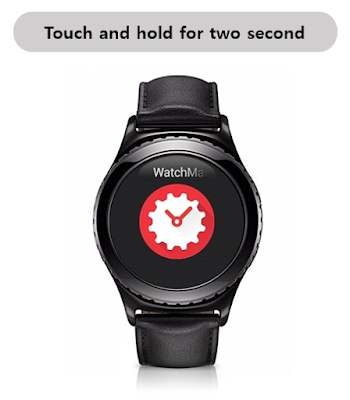







No comments:
Post a Comment